The Knowledge Centre
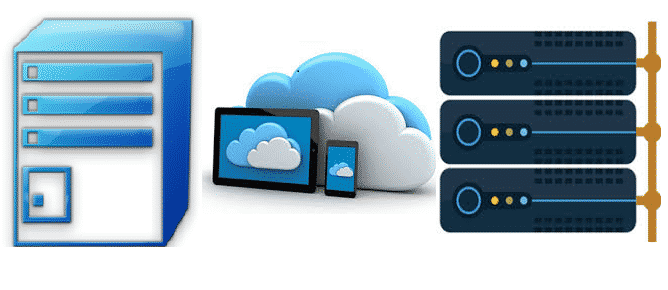
Server VS Cloud - Which is best for your business?
15th August 2018
Traditionally, when most businesses start up, everything is understandably done on a budget and just enough is done to get things started. This includes the technology a business uses.
The business owners may buy Personal Computers (PCs) from a local retail store, buy some business software and then, as the business grows, they ad-hoc buy more PC’s as needed.
In this scenario, the usual way of sharing files between colleagues is via email. Over time, you may progress to using a file sharing service such as Dropbox or Google Drive. Everything runs fine for a time but eventually your business grows to 5 or 10 employees, and then you start to run into problems. Files get duplicated. Documents get overwritten and lost. Time is wasted searching for information.
At this stage, most businesses traditionally looked to a networked server to share their files and solve their problems. But nowadays, you have alternatives – including the aforementioned Cloud services.
Which should you choose, server or cloud? Let’s take a look at some common scenarios.
I want to share files easily between all of my PCs and setup security so people can’t get into folders they are not allowed to.
The most common starting point most people take is to install a Network Accessible Server (NAS) box. On these boxes, you can setup users with their own usernames and passwords and give them access to specific folders. Maybe everyone has access to a ‘Company Files’ folder but you restrict access to ‘Accounts’ or ‘HR’.
Office 365, Dropbox, Box and Google Drive can all do the same thing but their services are all in the cloud. Users can log into a website using their own usernames and passwords and see the company folders and you can restrict access in the exact same way. You can even sync the files down to the PC’s or your laptop and work on files from home or in the office!
Sharing files between lots of employees is no longer a reason to buy a server. Office 365 is an amazing product that allows your team to work together in the cloud, so for file sharing and more a cloud solution is your best choice.
Employees want to be able to sit at any desk, login and see all of their files, they want all of their programs to just work.
When you just network computers together a user you create on one computer won’t be able to log into another and the files won’t automatically move between the PC’s on their own.
Firstly, users shouldn’t be saving files to their desktop really, anything on the desktop normally doesn’t get backed up.
If you use Office 365 there is a feature that lets users in Office 365 log into any computer on the network running windows 10 pro. If you don’t use Office 365 then your only option is to use a server.
A server holds a central list of all of your employees and computers and if setup correctly allows any user to log into any PC and all of their files from the desktop and my documents folders will follow them. It’s great for hot desking and also means that you can backup user’s desktops and document folders from the server.
As your business grows you start to think “We need to protect our files better, because if anything were to happen we would struggle big time!”
You currently don’t have a server so that means you either store documents on each PC or you share files using something like Dropbox.
How are you backing those files up?
We’ve heard it a million times “It’s in the cloud they back it up”
This is a common misconception, but don’t be fooled, if you delete a file by mistake, its gone and If you get a virus on any of the PC’s then everything is gone!
As with sharing files with everyone on the network the cloud solutions work great but you still need a backup and there are some great solutions out there that will backup Office 365 and Dropbox properly.
These backups will only backup the files that you put into them. So, if your employees like to save lots of files to their desktops or documents folder, they need to stop doing it. Alternatively, you can use a server to back these up automatically.
You want to share access to Sage or QuickBooks so more than one person can log it at a time.
Technically speaking both Sage and QuickBooks can be shared out from a single PC. Other PC’s with the accounting software installed can then access the master PC. The downside is that the PC has to be on for it to work and it can make the program or master PC run slower.
If you need to run the software on more than two other PC’s it’s time to consider a server or look at using a cloud hosted solution. QuickBooks online or Sage one are both full accounting packages accessed by logging into a web page. They can even take your existing data and upload it into the cloud version so you don’t have to start from scratch you must move everything into the cloud.
You want to share access to a CRM or other industry specific application on all of your computers
If you use some specialist software and want everyone to use it and access the same data then it really depends on the software.
You will need to call the software provider and ask them the question; how do I share the data with everyone in the office?
If there is no cloud version of the software then the options typically are share the files out from one PC or install a server. As with Sage and QuickBooks above if you need more than one PC connecting it’s better to put the data onto a server.
Sharing the data from a server is more reliable and resilient to failure than PC’s.
You want to have remote access to all of your files and software
Remote access can be easily achieved without the use of a server for a small to medium sized network. If you have a PC in the office which is yours and no one else uses, then a service such as Go to my PC, LogMeIn or TeamViewer all work well.
From home you install the software and it will connect you to your PC in the office and you can open up all of your files and applications as normal.
Larger organisation’s of 50+ employees or if you hot desk will want to use a server to provide access but for anything less than this you may be able to use one of the services above. Just be conscious that opening up remote access does come with security risks to be sure to enable two factor authentications to make it more secure.
Summary
Now you should understand your options better or at least have a few questions to ask your software vendors. Installing and maintaining a server does come with significant costs in the hardware and also setup but they can definitely solve a lot of problems. The trend at the moment with all these clouds based software services is to do more without a server. It’s very possible to run a large network without one but the truth is that eventually you will need one and you may be forced by the software you want to use or problem you are trying to solve.
Talk to one of our friendly experts.
Keen to learn more? Explore our other resources on Cloud Hosted Telecoms below:
View More Articles
Other Articles
Take a look at our most recent articles
-
- Setup a Staff Rota Using Microsoft 365 February 25, 2019 Continue reading...
- Are there any substitutes to ISO 27001 suitable for my business? January 22, 2019 Continue reading...
Can your business recover from Disaster?
Do you have a backup? is it sufficient? when did you last review it, or test it?
Download our free 25 point checklist to help give you peace of mind that you've got the best system in place for your business needs.
