The Knowledge Centre
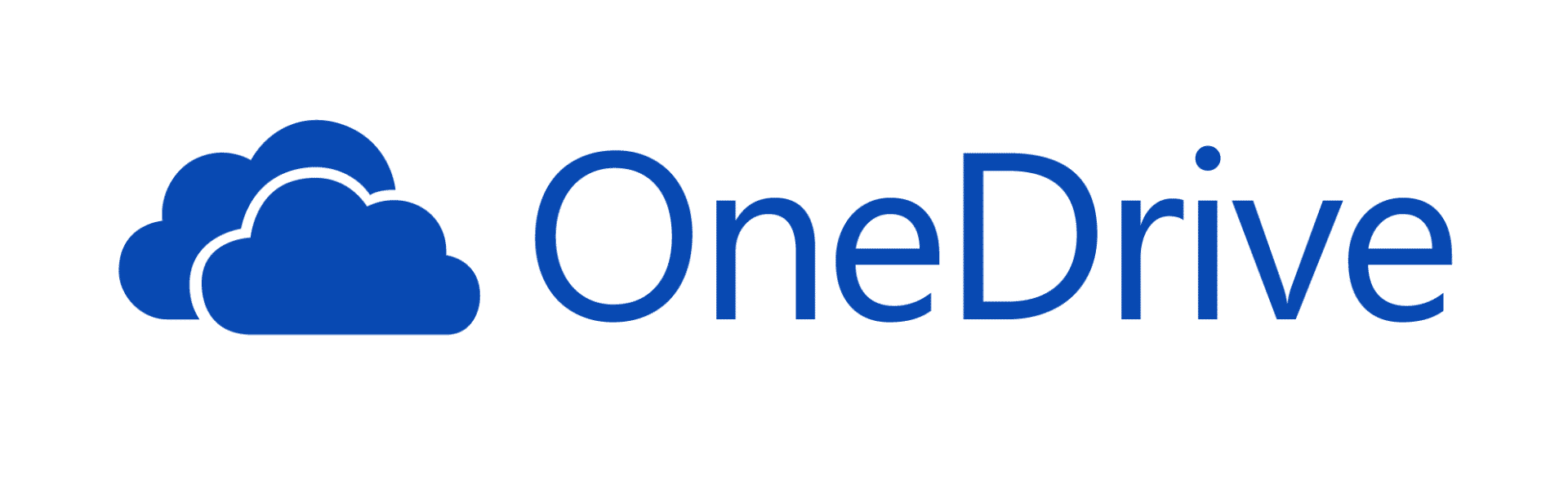
What is OneDrive and why should my business be using it?
24th August 2018
Microsoft OneDrive is a cloud-based service that provides you with on-line space to securely store files. The business version is included as part of several Microsoft 365 subscriptions.
You can log into the Office 365 website using your own user name and password and quickly upload or download files.
As well as the website, you can use the OneDrive app on your PC. Connect the app to your Office 365 account and it will constantly synchronise the files on the website down to your computer.
You can then edit the files on your computer and any changes you make automatically sync to the cloud and vice versa. The app is great for mobile working because there is always a copy of the files on your laptop even if you don’t have an internet connection. Edit and create files on the train then when you connect to the internet those files automatically upload to the cloud.
OneDrive avoids many of the traditional problems associated with sharing files with colleagues – bulky files emailed back and forth, multiple versions, duplicate files, and so on.
Here’s our quick guide into using OneDrive.
Let’s take a look at OneDrive in the Office 365 web portal
Log into the Office 365 portal HERE On the main screen you will see the OneDrive app tile, click on this to launch OneDrive. If you don’t see the tile on the main page click on the App menu in the top left-hand corner and it should be listed there too.
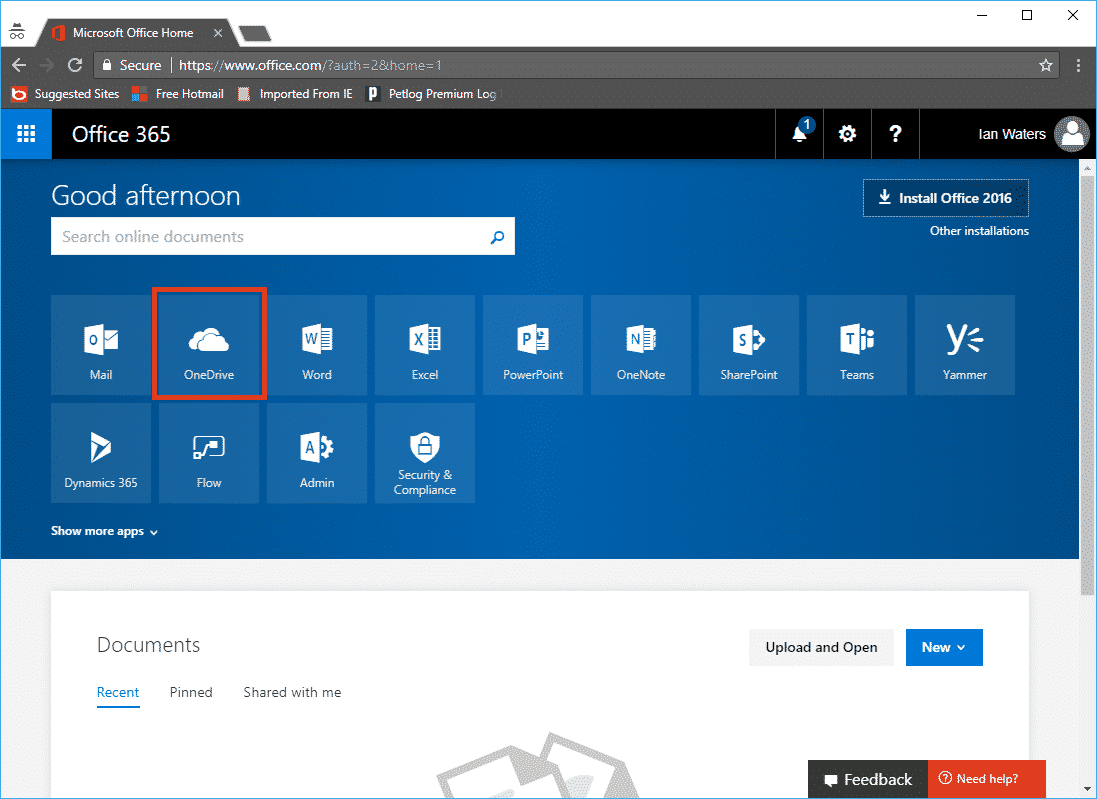
This is the OneDrive page and it’s here where you can store all of your personal files. No one else can see these files they are locked down to only you. You can share files and folders later if you want to but for now it’s just you.
By default, there’s an Attachments folder and this is used by Outlook to save attachments to. It keeps everything neat and tidy so we recommend leaving it there for now.
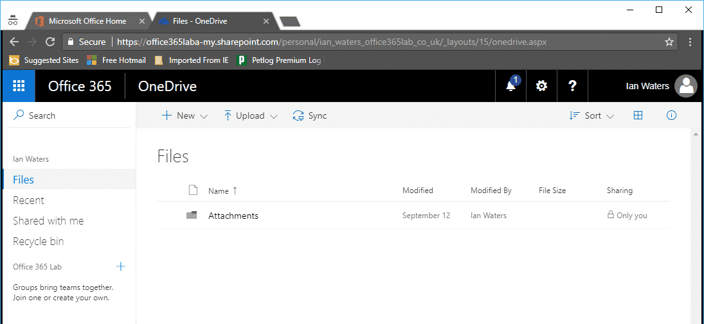
Along the top you can click on ‘New’ and create new folders or Office documents. Let’s create a new Word document as an example.
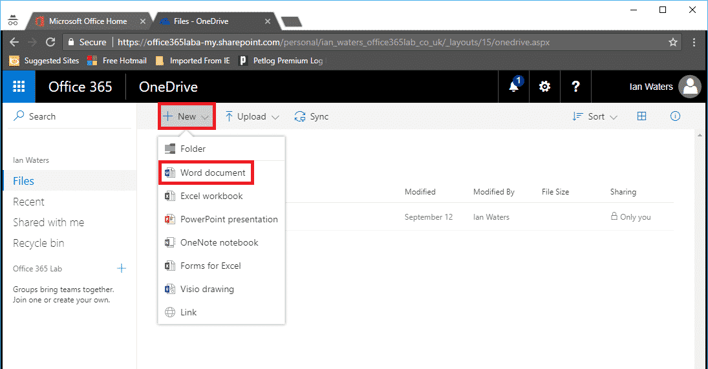
Wow! Word has loaded up in the webpage, how great is that! This is the web version of Office word and you can use it on any computer that has the internet. You don’t need to Install Office because it’s all web based. You can use it in the office or on your home computer without having to install anything.
Here we can create a new business plan document for 2018 which automatically gets saved for you. You never have to remember to save your changes it saves everything for you.
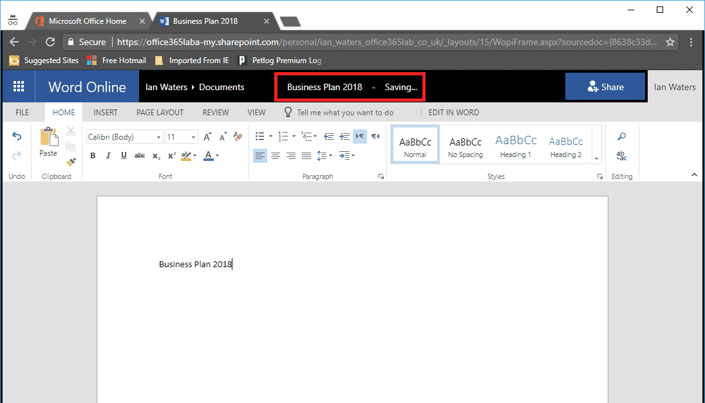
Now, if we head back to the OneDrive page, we can now see that the document is stored online. You can edit it again at any time, email it to someone or even share it with someone else so they can review it too. If you do have Office installed on your computer you can choose to edit the document using that too, you don’t have to use the web version if you don’t want to.
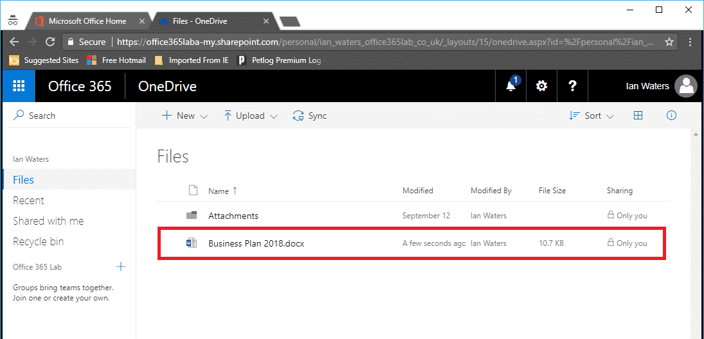
Now let’s see how the OneDrive app works
At the top of the OneDrive page there is a Sync button. Click on this to start setting up OneDrive on your PC.
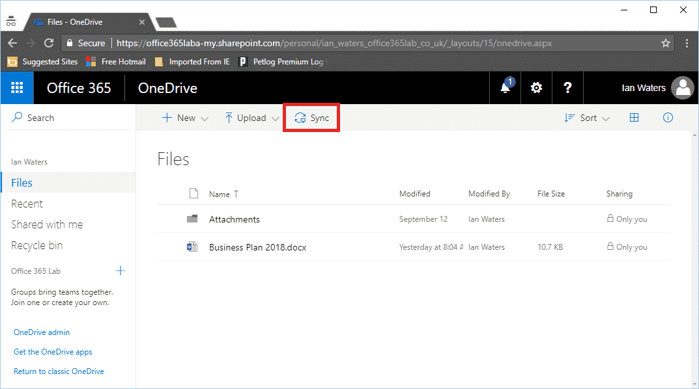
Since this is the first time you are using it there are a few setup steps we need to do. Don’t worry though, you only do this once then it’s all set-up.
Tick the box to remember my choice and then click on ‘Open Microsoft OneDrive’.
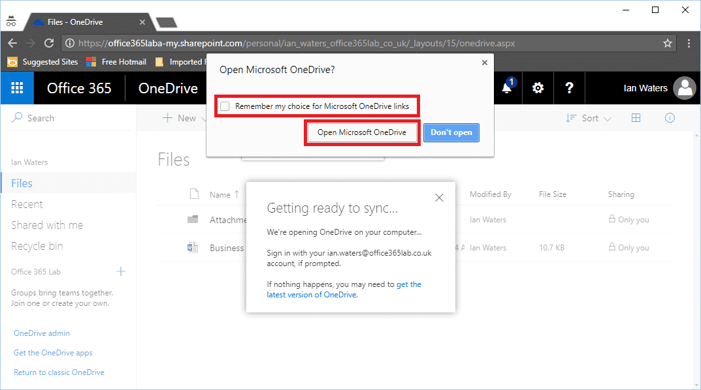
Next enter your Office 365 username and click on ‘Sign in’.
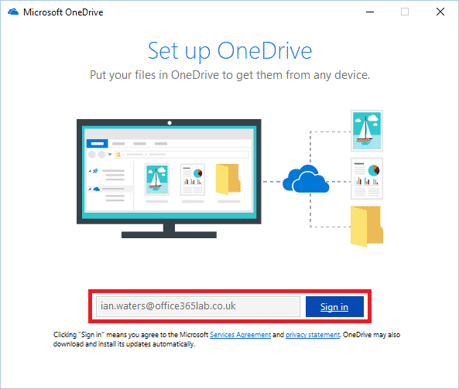
Click on Next to confirm where the files will be saved to. The default option it gives you is fine so stick with that.
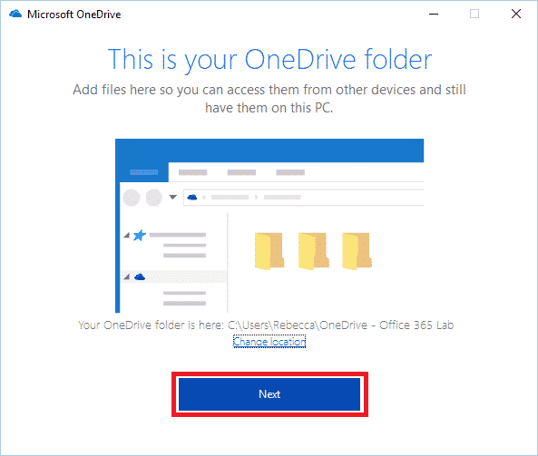
Again, the defaults here are fine, click on ‘Next’.
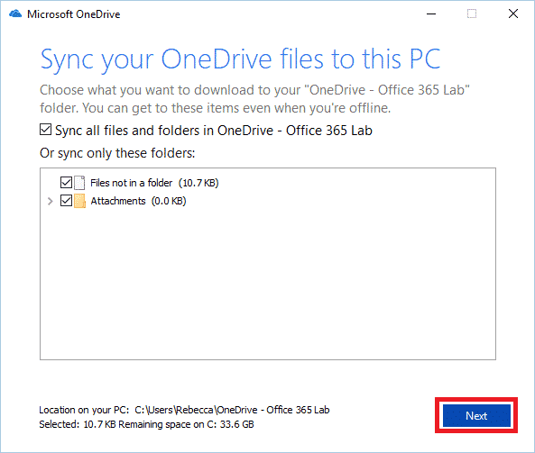
And finally, click to open up your new OneDrive!
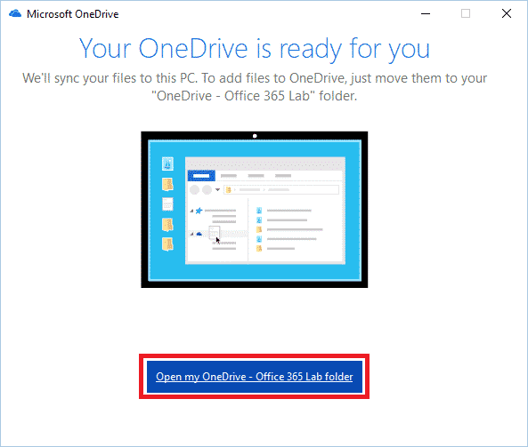
OneDrive now appears on the left-hand panel when viewing the files on your computer and the file we created earlier has synced to the computer too. So now you can open the file as you would any other file on your computer, work on it and make changes. Any changes you make get automatically sent to the cloud when you have an internet connection.
You can now work on the train without any internet and edit files then when you get into the office all of the files will upload for you.
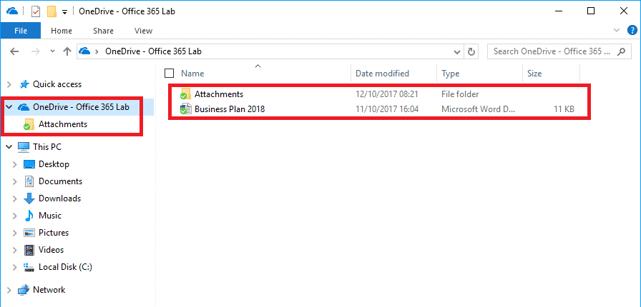
Summary
OneDrive is a great tool for mobile workers on their laptops as well as office-based staff who share files with colleagues. It works on laptops and desktop PC’s where users want the functionality and freedom of the cloud while keeping the familiar ways of working with files on the computer.
View More Articles
Other Articles
Take a look at our most recent articles
-
- Setup a Staff Rota Using Microsoft 365 February 25, 2019 Continue reading...
- Buyer's Guide: How To Choose An IT Partner July 28, 2021 Continue reading...
Can your business recover from Disaster?
Do you have a backup? is it sufficient? when did you last review it, or test it?
Download our free 25 point checklist to help give you peace of mind that you've got the best system in place for your business needs.
